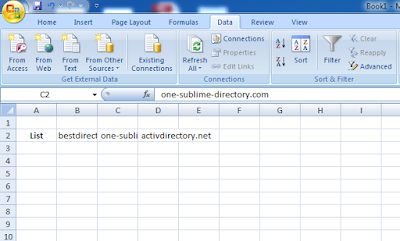Step 1)
You will have data in row like shown below:
Step 2)
First Select the row data
Step 3)
In Excel Sheet Click on Data
as mention below then select Text To Column.
Step 4)
After that you will get Pop up window Convert Text to
Coumn Wizrad Step 1 of 3.
Step 5)
After that you will get Pop up window Convert Text to
Coumn Wizrad Step 1 of 3 after
that click on Delmited – Character such
as commas or tabs separate each field and click Next.
Step 6)
After this new Convert
Text to Coumn Wizrad – Step 2 of 3 will open. And you have to select Delimiter as comma (if you have comman seprated data) or any other & click
on Next.
Step 7)
And you will get Convert
Text to Coumn Wizrad – Step 3 of 3 Pop up & click Finish at last.
Step 8)
Finally you will get all your data separated in different column.
And last your final goal to get all the data in ROW
Step 9)
Select all the data
you want in the Single Row and move to the space where you want to save the
data & then click on Paste &
follow by Paste Special….
Step 10)
You will get this window & Select Transpose & press OK
Step 11)
You will get horizontal data in the ROW wise